| Adding stationery to your outgoing HTML-based webmail message is as easy as 1-2-3! 1) Open a Compose Message screen in your web-based email account.
Important: You must be using the rich-media version of your email account.
2) Click the My Stationery button on your toolbar.
3) Select a category and click on the stationery link you would like to add - that background will now appear in your email. To add stationery to an Outlook, Outlook Express, or IncrediMail email message: 1) Open a Compose/New Mail screen.
2) Click the Mail Stationery button on your navigation bar.
3) Select a category and click on the stationery link you would like to add - that background will now appear in your email. Note to Outlook (not Outlook Express) users: If your default email editor is MS Word, My Mail Stationery and the navigation bar may not appear when composing a message. To change this, please do the following:
1) Click on "Tools" from your main Outlook application/window (not the one in your Compose Message window) and select "Options."
2) Click on the "Mail Format" tab.
3) Uncheck the checkbox in the Message Format area that says "Use Microsoft Word to edit e-mail messages."
4) Click OK. | 







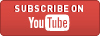




![Validate my RSS feed [Valid RSS]](valid-rss-rogers.png)





